On the 9th of May 2008, we went to visit the lovely village of Jinguashi, located in the north of Taiwan, close to the city of Keelung. We left our place in Nankan, and took a bus to Taipei, where we went to Taipei Main Station to get a train to the closest station (sorry I can't remember the name). There, we jumped in a bus which went on top of the hills to our destination.
The village of Jinguashu used to be the home of Japanese mine worker during the Japanese ruling of Taiwan. The miners where extracting mainly gold. There are some beautiful architectural prints of the the Japanese time in this place, particularly the 4 joined house which are the only original Japanese wooden houses left in the world (the one from Japan were destroyed during fires and earthquakes).
The visit of the museums are interesting, but the best thing to do is to walk to the Gold Temple, above the village, to see the remains of a Japanese Temple. The stairs to go there are well maintained, but the heat and the high level of humidity make this 550m walk a very "entertaining" walk. The view from this temple is simply breath taking!
Click here to see all pictures
Saturday, 10 May 2008
Monday, 24 March 2008
Easter at Fulong
For Easter, My lovely wife invited me to visit the most populate summer destination of the north of Taiwan, a place called Fulong. On Sunday morning, we took a bus to Taipei, and then a train from Taipei Main Station to Fulong. We were lucky, we had a fast train which brought us there in less than one hour (it costs NT$132/person).
First, Fulong is apparently extremely famous for its Bien Dan, our Chinese lunch box, which consists of some rice, a piece of meat (usually marinated chicken ou pork), some Chinese veggies or pickles. The best thing about these Bien Dan is that they costs only $NT50, or 1€ !!!
We went straight to the beach and walked in the sand with the ocean as our background music. The weather was already, partly clouded, but with some moment of very strong sun, and a nice strong wind, perfect for windsurfers and sailors.
Something absolutely incredible: We found tens of blowing fishes day of the beach. We don't know why they were all there... very strange, probably due to the strong wind...
After this lovely promenade, we decided to get our room in the official hotel located just beside the beach. The room was GREAT ! The bathroom was amazing ! The bathtub was huge, we manage to have 2 bathes in our one night stay :)
We rested a bit and went for another promenade next to the beach, and went for dinner. The food was 100% Chinese dishes, it was very nice, even if the quantity was really light. The most surprising was that no rice or tea was served ! This is the first time in more than 2 years in Taiwan that we experienced that. It was an incident between a client and a member of the staff which brought down the atmosphere already not that enchanting... No the best dinner...
The second day, we went for another promenade still around the beach, and managed to visit the old town, the port and the temple. I visited many temples, they all have their characteristics, but Fulong's Temple is simply the most beautiful temple I have ever visited, and I will recommend people to go and check it out !
Then, we went back to Taipei with a semi fast train, it took us 1h30 to arrive at Taipei Main Station.
It was a great place to rest and relax. The sea view was great! The walks really help to release the stress and to get reunited with the nature. The air of the ocean was also helping to get revitalised. It was a great trip !
Check the pictures there
First, Fulong is apparently extremely famous for its Bien Dan, our Chinese lunch box, which consists of some rice, a piece of meat (usually marinated chicken ou pork), some Chinese veggies or pickles. The best thing about these Bien Dan is that they costs only $NT50, or 1€ !!!
We went straight to the beach and walked in the sand with the ocean as our background music. The weather was already, partly clouded, but with some moment of very strong sun, and a nice strong wind, perfect for windsurfers and sailors.
Something absolutely incredible: We found tens of blowing fishes day of the beach. We don't know why they were all there... very strange, probably due to the strong wind...
After this lovely promenade, we decided to get our room in the official hotel located just beside the beach. The room was GREAT ! The bathroom was amazing ! The bathtub was huge, we manage to have 2 bathes in our one night stay :)
We rested a bit and went for another promenade next to the beach, and went for dinner. The food was 100% Chinese dishes, it was very nice, even if the quantity was really light. The most surprising was that no rice or tea was served ! This is the first time in more than 2 years in Taiwan that we experienced that. It was an incident between a client and a member of the staff which brought down the atmosphere already not that enchanting... No the best dinner...
The second day, we went for another promenade still around the beach, and managed to visit the old town, the port and the temple. I visited many temples, they all have their characteristics, but Fulong's Temple is simply the most beautiful temple I have ever visited, and I will recommend people to go and check it out !
Then, we went back to Taipei with a semi fast train, it took us 1h30 to arrive at Taipei Main Station.
It was a great place to rest and relax. The sea view was great! The walks really help to release the stress and to get reunited with the nature. The air of the ocean was also helping to get revitalised. It was a great trip !
Check the pictures there
Thursday, 3 January 2008
Happy New Year from Taiwan !!!
On New Year Eve, my wife and I went to Taipei to meet your friend Jasmine, her boyfriend Jay (Jimmy) and Ema. We went to an excellent restaurant / lounge bar call the Peacot, located near xxx station. The music is simply great, a mix of rock, pop and house music, all this coming with a great selection of real Italian food (the pizza was the best pizza I ever ate outside Italy!) and Idian food (I'll try it soon for sure, the owners went to India to learn the secrets of a local masterchief...)
Then, we went to a Jazz bar nearby, located on the 4th floor of an office building, I never expected to see such a great place in this kind of building. The live band was 100% Taiwanese, composed of a female pianist, a male bass player and a female saxophonist. They played some great tunes for the blue note bible.
Just after 11pm, we left to find a nice spot to see the famous Taipei 101 New Year Fireworks. One word: EXCELLENT !!!
Have a look by yourself:
I wish you a Happy New Year and all the best wishes for you all !!!
Then, we went to a Jazz bar nearby, located on the 4th floor of an office building, I never expected to see such a great place in this kind of building. The live band was 100% Taiwanese, composed of a female pianist, a male bass player and a female saxophonist. They played some great tunes for the blue note bible.
Just after 11pm, we left to find a nice spot to see the famous Taipei 101 New Year Fireworks. One word: EXCELLENT !!!
Have a look by yourself:
I wish you a Happy New Year and all the best wishes for you all !!!
Make your EEE more user friendly
It has been now a week that I install Xp Service Pack 3 (Beta) on my EEE as I wass getting quite frustrated using Xandros, and Linux in general. For my every day job, I use mainly Windows compatible applications.
The installation was pretty simple after using nLite to light down XP from 600Mb to 210Mb.
I just discovered RocketDock, a great and simple application which displays a dock bar with your favorite applications, with fancy animations. Also, you can minimize your application to appear on this dock bar.
Here a screenshot of my EEE desktop:

To download this great application, which is 100% FREE, go there: www.ocketdock.com
The installation was pretty simple after using nLite to light down XP from 600Mb to 210Mb.
I just discovered RocketDock, a great and simple application which displays a dock bar with your favorite applications, with fancy animations. Also, you can minimize your application to appear on this dock bar.
Here a screenshot of my EEE desktop:

To download this great application, which is 100% FREE, go there: www.ocketdock.com
Tuesday, 25 December 2007
SOAP: PHP5 and nusoap.php
I've been learning today some SOAP (Service Oriented Architecture Protocol), the protocol for exchanging XML-based messages over computer networks, normally using HTTP.
Also, the simpliest way to make it work without spending hours reconfiguring PHP on your server, is to use nusoap.php. This set of classes is 100% written in PHP and work out of the box with PHP4, but not PHP5! Also, to make it work, you will have to edit the file nusoap.php by changing:
1. Do a search and replace of soapclient to soap_client in the entire document
2. Replace this code:
if (!extension_loaded('soap')) {
/**
* For backwards compatiblity, define soap_client unless the PHP SOAP extension is loaded.
*/
class soap_client extends nusoap_client {
}
}
By this code:
class soap_client extends nusoap_client {}
And now it's time to try your first SOAP script (from http://dietrich.ganx4.com/nusoap/faq.php including the update of the class):
Here is a simple "hello world" example. First create file "hello.php."
Put nusoap.php in the same directory, or in your include directory, or enter
the path to them in the require_once() calls below. Then paste the code below
into the file. That's it!
require_once('nusoap.php');
$server = new soap_server;
$server->register('hello');
function hello ($name)
{
return "Hello $name.";
}
$server->service($HTTP_RAW_POST_DATA);
Accessing the service via a NuSOAP client:
require_once('nusoap.php');
$soap_client = new soap_client('http://yourdomain.com/hello.php');
echo $soap_client->call('hello',array('name'=>'dietrich'));
Also, the simpliest way to make it work without spending hours reconfiguring PHP on your server, is to use nusoap.php. This set of classes is 100% written in PHP and work out of the box with PHP4, but not PHP5! Also, to make it work, you will have to edit the file nusoap.php by changing:
1. Do a search and replace of soapclient to soap_client in the entire document
2. Replace this code:
if (!extension_loaded('soap')) {
/**
* For backwards compatiblity, define soap_client unless the PHP SOAP extension is loaded.
*/
class soap_client extends nusoap_client {
}
}
By this code:
class soap_client extends nusoap_client {}
And now it's time to try your first SOAP script (from http://dietrich.ganx4.com/nusoap/faq.php including the update of the class):
Here is a simple "hello world" example. First create file "hello.php."
Put nusoap.php in the same directory, or in your include directory, or enter
the path to them in the require_once() calls below. Then paste the code below
into the file. That's it!
require_once('nusoap.php');
$server = new soap_server;
$server->register('hello');
function hello ($name)
{
return "Hello $name.";
}
$server->service($HTTP_RAW_POST_DATA);
Accessing the service via a NuSOAP client:
require_once('nusoap.php');
$soap_client = new soap_client('http://yourdomain.com/hello.php');
echo $soap_client->call('hello',array('name'=>'dietrich'));
Thursday, 20 December 2007
Install Skype with the webcam support on the Asus EEE
 The latest version of Skype for Linux enables the user to use the embedded webcam of the Asus EEE. First thing you will need to do is to install the new version of Skype on top of the original version pre-installed on the EEE.
The latest version of Skype for Linux enables the user to use the embedded webcam of the Asus EEE. First thing you will need to do is to install the new version of Skype on top of the original version pre-installed on the EEE.1. In firefox, enter this URL http://www.skype.com/go/getskype-linux-beta-xandros. This will download the Xandros-specific .deb file. Save it to your My Documents folder.
2. Open a terminal window on type cd /home/user/My\ Documents
3. Type ls -l and look for a file which looks like skype-debian_2.0.0.xxx_i386.deb
4. Type the command sudo dpkg -i skype-debian_2.0.0.xxx_i386.deb with the name of the file find above
Now, when you click on the Skype icon, it will launch Skype version 2.0 Beta instead of 1.4. At this point, you will not be able to use the webcam yet. Indeed, you will have to enable manually the webcam everytime you restart your computer (the webcam is normally off to save battery).
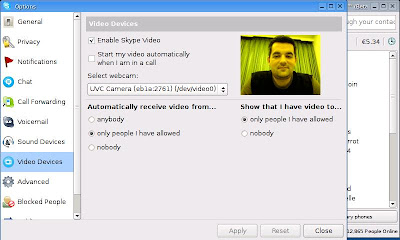 This is a way enable the webcam at launch of Skype, and disabling it when closing it:
This is a way enable the webcam at launch of Skype, and disabling it when closing it:1. Open up terminal and type sudo su
2. Then type cd /usr/bin
3. mv skype skype-bin
4. kwrite skype
5. Enter the following text into editor and save, quit
#!/bin/sh
echo 1 > /proc/acpi/asus/camera
/usr/bin/skype-bin
echo 0 > /proc/acpi/asus/camera
6. Finally, type chmod +x skype
You did it !! Skype will automaticcaly switch on and off the webcam !!!
Tuesday, 18 December 2007
Asus EEE - Change the font & size of GTK applications
If you have installed application like Skype, VLC or Filezilla on your EEE, you must have noticed that the size of the font was pretty big, and not very suitable for the screen of the EEE. Also, this is a little tutorial to explain how to change this:
1. Open a terminal window
2. Type this command to open the GTK preferences file and create one if you don't already have one:
kwrite /home/user/.gtkrc-2.0
3. Paste these lines in the kwrite window:
1. Open a terminal window
2. Type this command to open the GTK preferences file and create one if you don't already have one:
kwrite /home/user/.gtkrc-2.0
3. Paste these lines in the kwrite window:
gtk-icon-sizes = "gtk-menu=8,8:
gtk-button=8,8:
gtk-small-toolbar=8,8:
gtk-large-toolbar=8,8:
gtk-dialog=8,8:
gtk-dnd=8,8"
gtk-toolbar-style = GTK_TOOLBAR_ICONS
gtk-font-name = "DejaVu Sans 8"
4. Save and close. Start an application like Skype, and voila !
Monday, 17 December 2007
What is so great about the EEE ?
Well, how to answer this one... ;)
First, the EEE is an ultra light computer (900g) using an SSD (Solid State Drive) to store the OS and the user's data. The SSD is a very good choice as normal HD often suffer from rough transportation / manipulations on the move, resulting in damaging and loosing all data. The EEE comes in 3 versions, 2Gb, 4Gb and 8Gb.
 The EEE is wireless (802.11 b/g) and some versions also have a webcam 1.3M pixels. All drivers are already set-up when booting for the first time, meaning that the user will not have to dig for hour before making anything work, which is pretty cool as it enlarges the audiance of user (from novice to expert)
The EEE is wireless (802.11 b/g) and some versions also have a webcam 1.3M pixels. All drivers are already set-up when booting for the first time, meaning that the user will not have to dig for hour before making anything work, which is pretty cool as it enlarges the audiance of user (from novice to expert)

The screen is small, 7 inches, and uses a resolution of 800x480 widescreen. The color and contrast are pretty good considering the size. At first, anyone, and me included, was thinking that the screen was too small. Let's be honest here, yes it's small, but very much usable ! On each side, you will see the speakers, which have a decent quality.
The keyboard is very small too, so big fingers "be aware". Again, at first, it takes a little bit of time to get used to the small size, but it's only a matter of hours.
There are 3 USB 2 ports, a VGA out, and a SDHD card reader to extend the store of the computer. The battery last 3h30 when using Wifi (at least in my case).
The OS used by default is Xandros with a very simple interface, giving the possibility to children to use it. For advance users (even the one without Linux knowledge), it's possible to enable the advance mode (see [URL="http://wiki.eeeuser.com"]wiki.eeeuser.com[/URL]). The OS looks like a normal Window interface, and is very easy to use and to customise.
The main idea behind the EEE is to have a very portable computer, not the kind replacing your every day computer, but the one you can bring with you all the time.
 For example, I am a web developer and when I travel in holidays, I can get my 15.4'' laptop with me cause it weight 4Kg and I would be to annoyed it anything happens to it (if it get stolen, broken, damaged, flooded, ... eaten ?). This EEE is THE perfect computer is this case, cause it will allow me to check my emails, and in cause of emergency fix the problems (it's really easy to install an FTP client for instance).
For example, I am a web developer and when I travel in holidays, I can get my 15.4'' laptop with me cause it weight 4Kg and I would be to annoyed it anything happens to it (if it get stolen, broken, damaged, flooded, ... eaten ?). This EEE is THE perfect computer is this case, cause it will allow me to check my emails, and in cause of emergency fix the problems (it's really easy to install an FTP client for instance).
Also, still using the holidays example, it'll be possible for me to empty my digital camera on my EEE / SD card and share directly the pictures with my friends / family or send them to my blog.
Finaly, this is for me a great platform to learn Linux and practice commands in an dev environment. So far, I managed to learn how to install and update softwares, install Apache, MySQL and PHP to have everything ready on the move.
Again, the EEE will not replace your everyday computer, but it will be it's best companion.
First, the EEE is an ultra light computer (900g) using an SSD (Solid State Drive) to store the OS and the user's data. The SSD is a very good choice as normal HD often suffer from rough transportation / manipulations on the move, resulting in damaging and loosing all data. The EEE comes in 3 versions, 2Gb, 4Gb and 8Gb.
 The EEE is wireless (802.11 b/g) and some versions also have a webcam 1.3M pixels. All drivers are already set-up when booting for the first time, meaning that the user will not have to dig for hour before making anything work, which is pretty cool as it enlarges the audiance of user (from novice to expert)
The EEE is wireless (802.11 b/g) and some versions also have a webcam 1.3M pixels. All drivers are already set-up when booting for the first time, meaning that the user will not have to dig for hour before making anything work, which is pretty cool as it enlarges the audiance of user (from novice to expert)
The screen is small, 7 inches, and uses a resolution of 800x480 widescreen. The color and contrast are pretty good considering the size. At first, anyone, and me included, was thinking that the screen was too small. Let's be honest here, yes it's small, but very much usable ! On each side, you will see the speakers, which have a decent quality.
The keyboard is very small too, so big fingers "be aware". Again, at first, it takes a little bit of time to get used to the small size, but it's only a matter of hours.
There are 3 USB 2 ports, a VGA out, and a SDHD card reader to extend the store of the computer. The battery last 3h30 when using Wifi (at least in my case).
The OS used by default is Xandros with a very simple interface, giving the possibility to children to use it. For advance users (even the one without Linux knowledge), it's possible to enable the advance mode (see [URL="http://wiki.eeeuser.com"]wiki.eeeuser.com[/URL]). The OS looks like a normal Window interface, and is very easy to use and to customise.
The main idea behind the EEE is to have a very portable computer, not the kind replacing your every day computer, but the one you can bring with you all the time.
 For example, I am a web developer and when I travel in holidays, I can get my 15.4'' laptop with me cause it weight 4Kg and I would be to annoyed it anything happens to it (if it get stolen, broken, damaged, flooded, ... eaten ?). This EEE is THE perfect computer is this case, cause it will allow me to check my emails, and in cause of emergency fix the problems (it's really easy to install an FTP client for instance).
For example, I am a web developer and when I travel in holidays, I can get my 15.4'' laptop with me cause it weight 4Kg and I would be to annoyed it anything happens to it (if it get stolen, broken, damaged, flooded, ... eaten ?). This EEE is THE perfect computer is this case, cause it will allow me to check my emails, and in cause of emergency fix the problems (it's really easy to install an FTP client for instance).Also, still using the holidays example, it'll be possible for me to empty my digital camera on my EEE / SD card and share directly the pictures with my friends / family or send them to my blog.
Finaly, this is for me a great platform to learn Linux and practice commands in an dev environment. So far, I managed to learn how to install and update softwares, install Apache, MySQL and PHP to have everything ready on the move.
Again, the EEE will not replace your everyday computer, but it will be it's best companion.
Installing Apache, MySQL and PHP on the ASUS EEE



Here is a little tutorial to install Apache, MySQL and PHP on your beloved ASUS EEE:
First thing, you have to add a new repository. To do so, you will have to press CTRL + ALT + T to open a terminal window and then type: sudo kwrite /etc/apt/sources.list
Then add this line: deb ftp://ftp.uk.debian.org/debian/ stable main contrib non-free
Save and close kwrite.
Then, write the following comment in the terminal to update the list: sudo apt-get update
First, we will install MySQL, like this Apache will see it and configure itself to use it during the installation: apt-get install mysql-server-5.0
Time to install Apache: apt-get install mysql-server-5.0
Now it's the turn of PHP5: apt-get install libapache2-mod-php5 php5-mysql
Once the installation is complete, make sure that Apache is running: apache2 -k restart
Time to test Apache, type the following URL in your internet browser: http://localhost/
If the page load it means that Apache is running properly on your EEE !!!
Finally, we are going to write our first PHP script and run it. Type the following comment to open a text editor: sudo kwrite /var/www/apache2-default/helloworld.php
Put the following code: <? php echo "Hello world"; ?>
Type in your internet browser the URL: http://127.0.0.1/apache2-default/helloworld.php
Voila ! Your computer is set to run MySQL and PHP on Apache !!!
Wednesday, 12 December 2007
Asus EPC 8Gb
Last night, I couldn't be happier ! I went to Taoyuan to the computer shopping mall named Nova and I saw the Asus EPC 8Gb, the black version. The price was very attractive comparing to the 4Gb model, only 70 Euros extra, so a total of 300 Euros.
I will post soon some picture to show you this great computer 100% linux !

I will post soon some picture to show you this great computer 100% linux !

Subscribe to:
Posts (Atom)
