 The latest version of Skype for Linux enables the user to use the embedded webcam of the Asus EEE. First thing you will need to do is to install the new version of Skype on top of the original version pre-installed on the EEE.
The latest version of Skype for Linux enables the user to use the embedded webcam of the Asus EEE. First thing you will need to do is to install the new version of Skype on top of the original version pre-installed on the EEE.1. In firefox, enter this URL http://www.skype.com/go/getskype-linux-beta-xandros. This will download the Xandros-specific .deb file. Save it to your My Documents folder.
2. Open a terminal window on type cd /home/user/My\ Documents
3. Type ls -l and look for a file which looks like skype-debian_2.0.0.xxx_i386.deb
4. Type the command sudo dpkg -i skype-debian_2.0.0.xxx_i386.deb with the name of the file find above
Now, when you click on the Skype icon, it will launch Skype version 2.0 Beta instead of 1.4. At this point, you will not be able to use the webcam yet. Indeed, you will have to enable manually the webcam everytime you restart your computer (the webcam is normally off to save battery).
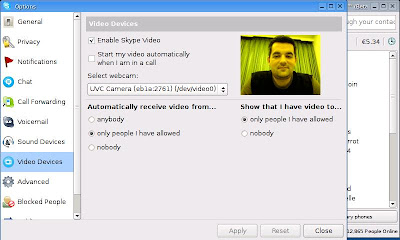 This is a way enable the webcam at launch of Skype, and disabling it when closing it:
This is a way enable the webcam at launch of Skype, and disabling it when closing it:1. Open up terminal and type sudo su
2. Then type cd /usr/bin
3. mv skype skype-bin
4. kwrite skype
5. Enter the following text into editor and save, quit
#!/bin/sh
echo 1 > /proc/acpi/asus/camera
/usr/bin/skype-bin
echo 0 > /proc/acpi/asus/camera
6. Finally, type chmod +x skype
You did it !! Skype will automaticcaly switch on and off the webcam !!!
No comments:
Post a Comment